Nokia Virtual Reality (VR)
training setup
Important steps you must take
before attending your class

The following setup instructions are relevant for any Nokia Installation & Commissioning (deployment) training using virtual reality (VR). You are required to have your own Oculus/Meta Quest 2/3 VR headset to complete the setup and attend training. We recommend completing this setup well before your scheduled course date to avoid any issues. Please ensure that you follow all the steps below:

Step 1 - Basic setup
Getting started
To attend the deployment (Installation & Commissioning) training and practice the hands-on installation, you will need to acquire a Virtual Reality (VR) Meta Quest 2/3 (formerly Oculus Quest 2) headset.
The Meta Quest 2 comes in 128 and 256GB storage, and the Meta Quest 3 comes in 128 and 512GB storage . The Oculus Quest 2 - 64GB is also suitable. Many electronic providers carry the headsets, which can be purchased directly at https://www.meta.com/.

The device is a standalone headset, but a PC and/or smartphone might be required during setup. When starting the device for the first time, the software will guide you automatically through the setup process.
Setup steps: https://www.meta.com/help/quest/articles/getting-started/getting-started-with-quest-2/
NOTE: The device is untethered, meaning it works on batteries and does not require a cable to work. Make sure the headset is fully charged before the training starts. An empty device might take 2 hours to charge. The device can still be used when charging if the cable is long enough. The controllers of the Meta Quest 2/3 use AA batteries. Meta includes batteries that aren't rechargeable by default. When the batteries run out and the controllers don't work anymore, we recommend replacing them with rechargeable batteries.
You will be required to complete the following steps:
-
Set up a play boundary area > We highly recommend using ‘standing experience’ (not the ‘seated’ setup)
-
Connect with Wi-Fi to the internet > Make sure you have a good, reliable Wi-Fi connection.
-
Connect a Meta account > This is required to activate the device and needed to get access to software
Go to Step 2 in the next tab >
Step 2 - Install the Nokia Learning Space
Getting started
To attend the deployment (Installation & Commissioning) training and practice the hands-on installation, you will need to acquire a Virtual Reality (VR) Meta Quest 2/3 (formerly Oculus Quest 2) headset.
The Meta Quest 2 comes in 128 and 256GB storage, and the Meta Quest 3 comes in 128 and 512GB storage . The Oculus Quest 2 - 64GB is also suitable. Many electronic providers carry the headsets, which can be purchased directly at https://www.meta.com/.

The device is a standalone headset, but a PC and/or smartphone might be required during setup. When starting the device for the first time, the software will guide you automatically through the setup process.
Setup steps: https://www.meta.com/help/quest/articles/getting-started/getting-started-with-quest-2/
NOTE: The device is untethered, meaning it works on batteries and does not require a cable to work. Make sure the headset is fully charged before the training starts. An empty device might take 2 hours to charge. The device can still be used when charging if the cable is long enough. The controllers of the Meta Quest 2/3 use AA batteries. Meta includes batteries that aren't rechargeable by default. When the batteries run out and the controllers don't work anymore, we recommend replacing them with rechargeable batteries.
You will be required to complete the following steps:
-
Set up a play boundary area > We highly recommend using ‘standing experience’ (not the ‘seated’ setup)
-
Connect with Wi-Fi to the internet > Make sure you have a good, reliable Wi-Fi connection.
-
Connect a Meta account > This is required to activate the device and needed to get access to software
Go to Step 2 in the next tab >
Downloading and installing Learning Space
-
Navigate to the Meta store using your headset, search for Learning Space, and download the app.
Launching the Learning Space software
In the Meta Quest menu, you will see the Apps icon; select it.
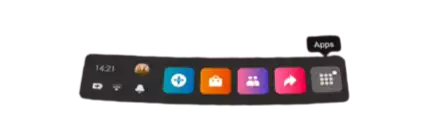
The Learning Space software will automatically show up. When launching for the first time, the software starts downloading. This might take a couple of minutes. Once finished, run the app.
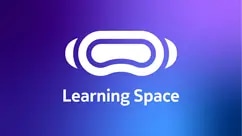
Getting familiar with your VR headset
If you are unfamiliar with VR, following Meta's built-in tutorial is a good starting point. It is called ‘First Steps’, which you can find in the Meta store.
Enter the Nokia Learning Space
The Learning Space is a VR-based learning campus providing access to many training and exam rooms. You can only enter the lab rooms with proper authentication. The authentication procedure will be communicated with a dedicated email with instructions before the training session starts. You must set up an account in Nokia Learn, activate your content and generate a One-Time-Password.
The Nokia Learning Space will start in a welcome room with a dedicated tutorial to familiarize you with the controls; make sure to take a couple of extra minutes to follow the tutorial.
Select an avatar and fill in your name before entering the session.