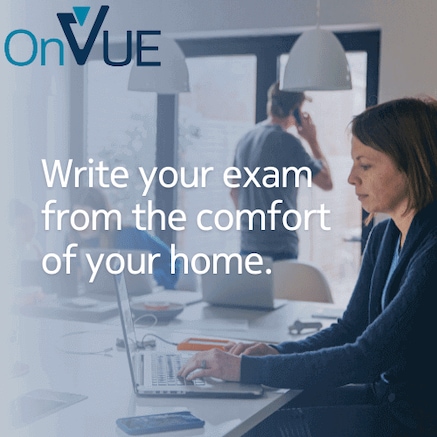Nokia Learning Services written exam registration guide
How to schedule Pearson VUE exams online or in-person
The Student Portal lets program participants manage exams online through a single portal. See instructions below for new and existing participants.
Log in to your Student Portal account using the button below and follow the steps below to register for a written exam with Pearson VUE:
-
Select “Exam Registration” from the menu on the left
-
Select the exam and follow the remaining steps
Step 1 - Create a Nokia login (**Nokia employees: use your CSL/CIP to login and skip to Step 2)
A Nokia login is required to access the Student Portal. You may already have an account to access other Nokia services. If you don’t have an account, create one using the button below, and choose New User? to get started.
A. Customer/Partner/Supplier access (Skip to part B. Guest Access if you are neither)
-
Fill in the registration form using your business email address only
-
Get the One Time Password from your email and continue (check your spam folder in case it was sent there)
-
Select “Support Portal” under Access Selection
-
Select your Company name. If you cannot find your company name from the list, select “Load Others” and the country. If you still cannot find it, select “Other” and input your company name or go to Guest Access instructions below.
-
Add your Nokia contact person email address. If you do not know it, use learning.services@nokia.com
-
Complete the remaining steps and submit
-
It may take up to 2 business days to approve your account. If you have issues creating your account, contact portal.support@nokia.com
B. Guest Access
-
Fill in the registration form
-
Get the One Time Password from your email and continue (check your spam folder in case it was sent there)
-
Select “Training Portal” under Access Selection
-
Select “Guest Only” under Service Selection
-
Fill in the registration form using learning.services@nokia.com as your Nokia Contact Person.
-
Complete the form and submit
-
It may take up to 2 business days to approve your account. If you have issues creating your account, contact portal.support@nokia.com
Step 2 - Activate your Student Portal account
-
To activate your account, go to https://nokia.useclarus.com/. You will be prompted to log in using your Nokia login (created in Step 1)
-
Validate your personal information
Step 3 – Written exam registration
-
Once logged into your Student Portal account, you can schedule written exams with Pearson VUE using the steps below:
-
Select “Exam Registration” from the menu on the left
-
Select the exam and follow the remaining steps
Programs:
Pearson VUE
Nokia written exams are delivered through Pearson VUE. Exams can be taken from anywhere online or at global test sites.
All exams are offered in English only. If candidates fail to pass a written exam, there is no waiting period required before retaking the exam and no limit on how many times an exam can be rewritten.