Student Portal
Manage your certifications and exams
Track your success
The Student Portal is a personalized and secure website that enables you to manage your program activity, certifications, and exams. It provides access to the status of all your certifications, up-to-date views of your completed exams, remaining requirements to achieve higher levels of certification, and recertification details.
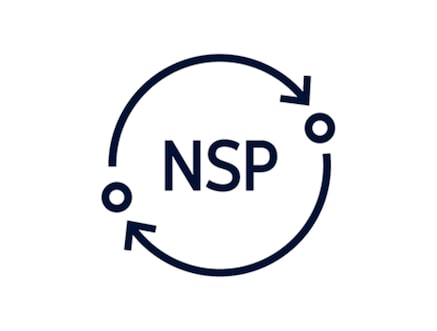
Use your account to:
New program participants
Step 1 - Create a Nokia login (**Nokia employees: use your CSL/CIP to login and skip to Step 2)
A Nokia login is required to access the Student Portal. You may already have an account to access other Nokia services. If you don’t have an account, create one at https://online.networks.nokia.com, and click New User? to get started.
A. Customer/Partner/Supplier access (Skip to part B. Guest Access if you are neither)
- Fill in the registration form using your business email address only
- Get the One Time Password from your email and continue (check your spam folder in case it was sent there)
- Select “Support Portal” under Access Selection
- Select "Yes" under the Training Access section
- Select your Company name. If you cannot find your company name from the list, select “Load Others” and the country. If you still cannot find it, select “Other” and input your company name or go to Guest Access instructions below.
- Add your Nokia contact person email address. If you do not know it, use learning.services@nokia.com
- Complete the remaining steps and submit
- It may take up to 2 business days to approve your account. If you have issues creating your account, contact portal.support@nokia.com
B. Guest Access
- Fill in the registration form
- Get the One Time Password from your email and continue (check your spam folder in case it was sent there)
- Select “Training Portal” under Access Selection
- Select “Guest Only” under Service Selection
- Fill in the registration form using learning.services@nokia.com as your Nokia Contact Person.
- Complete the form and submit
- It may take up to 2 business days to approve your account. If you have issues creating your account, contact portal.support@nokia.com
Step 2 - Activate your Student Portal account
- To activate your account, go to https://nokia.useclarus.com/. You will be prompted to log in using your Nokia login (created in Step 1)
- Validate your personal information
Existing program participants
Step 1 - Create a Nokia login (**Nokia employees: use your CSL/CIP to login and skip to Step 2)
A Nokia login is required to access the Student Portal. You may already have an account to access other Nokia services. If you don’t have an account, create one at https://online.networks.nokia.com, and click New User? to get started.
A. Customer/Partner/Supplier access (Skip to part B. Guest Access if you are neither)
- Fill in the registration form using your business email address only
- Get the One Time Password from your email and continue (check your spam folder in case it was sent there)
- Select “Support Portal” under Access Selection
- Select "Yes" under the Training Access section
- Select your Company name. If you cannot find your company name from the list, select “Load Others” and the country. If you still cannot find it, select “Other” and input your company name or go to Guest Access instructions below.
- Add your Nokia contact person email address. If you do not know it, use learning.services@nokia.com
- Complete the remaining steps and submit
- It may take up to 2 business days to approve your account. If you have issues creating your account, contact portal.support@nokia.com
B. Guest Access
- Fill in the registration form
- Get the One Time Password from your email and continue (check your spam folder in case it was sent there)
- Select “Training Portal” under Access Selection
- Select “Guest Only” under Service Selection
- Fill in the registration form using learning.services@nokia.com as your Nokia Contact Person.
- Complete the form and submit
- It may take up to 2 business days to approve your account. If you have issues creating your account, contact portal.support@nokia.com
Step 2 - Activate your Student Portal account
- To activate your account, go to https://nokia.useclarus.com/. You will be prompted to log in using your Nokia login (created in Step 1)
- Validate your personal information
Log in into your Student Portal account at https://nokia.useclarus.com/


